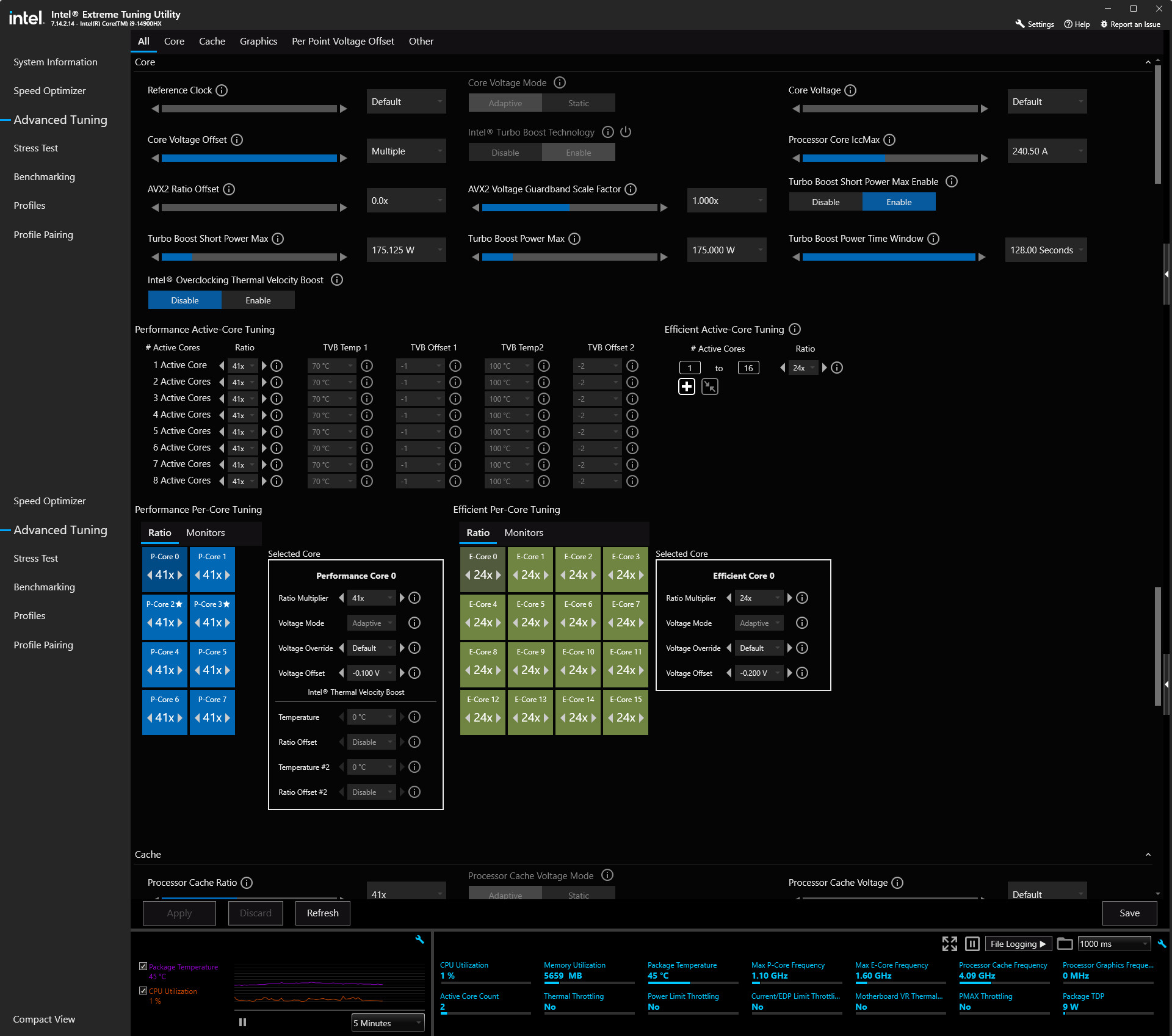The i9-14900HX will always run hot especially if the boost clocks are on AUTO with the default voltages averaging 90 Degrees C or above. This isn’t cause for concern if everything is working fine but it comes with some drawbacks such as the CPU being on the border of thermal throttling which can impact your gaming performance. There are also disadvantages to any CPU running hot and I’m not going to go into details as it’s a big subject, the point of this article is to show some ways to lower the operating temperature of the Intel i9-14900HX laptop CPU.
Assuming your laptop is functioning OK (the cooling is working), then you can lower the temperatures if you adjust some CPU settings using Intel’s XTU Software.
https://www.intel.com/content/www/us/en/download/17881/intel-extreme-tuning-utility-intel-xtu.html
How much boost do you need?
You need to consider what performance you want from your CPU and also how it works as by default the i9-14900HX will never run all the cores at 5.8GHz. The design only allows 2 cores to run at 5.8GHz at the same time, everything else is 5.2GHz and all 8 performance cores are dependent on the CPU load, Temps and Power draw. The reality is such that under a high demand multi-core workload the boost clocks are reduced significantly. Intel’s Turbo boost feature is mainly used to improve single core performance workloads which is not what your gaming environment is all about (unless it’s a really old game).
When gaming all the CPU performance cores are being used and they are never at a constant workload. As an example, in COD MW3 if you are in a small area with not much going on then you run into a battle with 24 players around, explosions, smoke, world detail, trees… this all impacts the workload, GPU included. The CPU will be dynamically, on the fly, constantly changing the boost clock and with that comes the biggest drawback with the i9-14900HX, the CPU Vcore voltage will increase as it scales with the boost clock and that means higher temperatures.
i9-14900HX points of interest
- 16 efficient cores that are not being used in gaming, 1.6GHz boosts up to 4.1GHz.
- 8 performance cores, 2.2GHz boosts up to 5.8GHz (2 cores max)
- Only the performance cores have HT (Hyper threading enabled)
Easy adjustments to lower the Temperature
- HT offers minimal gains in a gaming environment and unless all you focus on are benchmark scores, disabling will decrease the power draw.
- 16 efficient cores that have no impact on gaming, you can run these at the lowest frequency and reduce their voltage for a lower power draw / heat output.
- If you set the E-core max boost clock to 2.4GHz (x24) you will be able to reduce their Vcore by 0.2v (offset is -0.2v)
The performance cores depend on what you want and how the game performs so you will need to tweak accordingly.
- If set the P-core max boost clock to 4.1GHz (x41) you will be able to reduce their Vcore by 0.1v (offset is -0.1v)
Intel XTU Software Settings